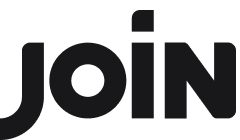Send automated emails to applicants
With JOIN, you can send customisable Automated Messages to your candidates.
Currently, three different types of messages are available:
Application Received
Rejected after Application
Rejected during the process
To activate, view and edit your customisable automated messages, just follow these steps:
Click on 'Settings' from the sidebar on your dashboard
Choose 'Workflow' in the left-side menu bar
Adjust the copy of the message to suit your company's needs
If you want to set different emails for individual jobs, you can do this in the “Workflow” section of the job ad settings. Take a look at our detailed explanation of how to create a job ad in JOIN.


Automated Message for 'Application Received'
This automated email is triggered when you receive an application and will confirm the receipt of the application to the applicant. It is turned on by default and sent directly to each person applying for one of your jobs. You can always turn it off if you do not need it.
Options you can use:
You can switch this message on or off.
You can choose and customise it for several languages.
You can activate or deactivate this message for all existing job ads in one click.
You can use placeholders to make it more personal.


Automated Messages for Rejections
Rejected after Application / during the process
To inform your candidates that you are not moving forward with them in the process you can use the rejection email templates and adapt them to your needs.
The rejection emails can be triggered by changing the candidate status to rejected. As for all automated messages, there are a few options available within general settings:
You can choose and customise it for several languages.
You can use placeholders to make it more personal.
You can set two default email templates and apply for all jobs.