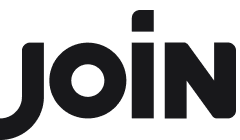Customise your Job Widget
JOIN's Job Widget is your handy tool to keep your career page clean and up to date. And the best: It can be customised to meet your needs.
To find the setup area for your Job Widget, please follow these steps:
Navigate to Settings (left navigation bar)
In the left-hand menu, you will see Job Widget.
Please click on it.
A new screen will appear, and you will see different options to help you customise your Job Widget and adjust it to your needs.
At the top, you will see three tabs: Settings, Design and Included Jobs.
In the next step, we will have a closer look at the Settings tab. Click the button below to get there.

Job Widget Settings
Under the Settings tab, you can configure your Job Widget settings.
You can for example
enable filter functions, such as Category, Location, Employment type,
set the language of the widget,
state how many jobs you want to show per page, and
decide which details you want to include (e.g., logo, employment type and category).
By switching the toggle on the right, you can enable or disable options as you wish.
In the next step, we will tell you more about your design options for the Job Widget. Just click the button below to get there.

Job Widget Design
Under the design tab, you will find options for customising the look of your widget.
This can help you make the widget an integral part of your website. Here you will be able to set
Background,
Filter Borders,
Pagination, and
Colours.
Curious to see what your Job Widget will look like? All the changes you made can be double-checked by clicking the preview button.
In the last step, you will learn how to choose the jobs you want to include into your Job Widget. Click the button below to move on.

Included Jobs in Job Widget
Under the Included Jobs tab, you can preselect filters to show only particular jobs. You can select one or more filter options under Location, Category and/or Employment type.
Once everything is set as you need, it's time to embed your Job Widget into your career page. Find out how it's done by clicking the button below.

Add JOIN job widget to your website
Choose the page to which you want to add the widget
Depending on the CMS you are using and your current setup, you might need to add another section or page to your website first.
Step 1: Click on your profile photo and go to Company Settings.
Step 2: Choose "Job Widget" on the left-hand side.
Step 3: You will find the code snippet that you can embed into your website page. Just click “Copy” and proceed to your website.
Step 4: Paste the code snippet into your CMS. Most CMS are using so-called WYSIWYG editors (see screenshot above), so yours might look similar.
Simply paste the copied code snippet into the respective field (determining the position where the widget shall appear).
Step 5: Save and view your career page. If everything was executed successfully, you can view your new self-synchronizing career page right away. It should show all your active jobs in JOIN.
Voilà!