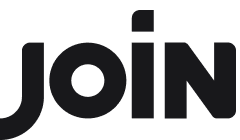Changing billing information
The process to update billing information (company name, address, email) varies depending on your subscription status:
For active subscription plans:
Go to 'Settings' → 'Billing' → 'Manage Plan'
In the pop-up that follows, click 'edit' next to 'Billing Address' to change it
Click 'Save changes'.

You'll now be able to see your saved billing details. Click 'x' to close the pop-up.
When you're on the Standard free plan:
Go to 'Settings' → 'Billing' → 'Get more job slots'
or ,
Go to 'Settings' → 'Billing' → Choose your desired plan

In the pop-up that follows, click 'edit' next to 'Billing Address' to change it
You can also add payment methods and set a default payment method
Click 'Save changes'.
You'll now be able to see your saved billing details. Click 'x' to close the pop-up.

For legacy plan holders:
Go to 'Settings' → 'Billing' → Click on 'Choose [Plan]' to trigger the necessary pop-up
In the pop-up that follows, click 'edit' next to 'Billing Address' to change it
Click 'Save Changes'.
You'll now be able to see your saved billing details. Click 'x' to close the pop-up.