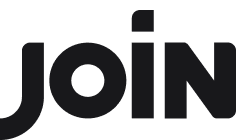Creating Email Templates
Email templates help you communicate with candidates quickly and consistently — whether you're confirming an application, sending an assessment invite, or rejecting a candidate. With JOIN, you can create, edit, and manage templates, and use them throughout the platform for one-on-one or automated messages.
When and where you can use templates
Templates can be used across JOIN in various scenarios:
Sending individual emails from a candidate’s profile or from ‘Mailbox’
Replying, forwarding, or replying all to existing email threads
Sending bulk messages (e.g. mass rejections)
Sending automated system emails (e.g. application confirmations, rejections)
Creating a new email template
You can create templates for different communication types, including application confirmations, rejections, or general updates. Templates can be written in more than one language.
To create a new template:
Go to 'Settings' in the left navigation menu
Click on 'Email Templates'
Click the blue '+ Add template' button

Fill in the required fields:
Name: An internal name to help you and your team identify the template
Email type: Choose from Application Confirmation, Rejection, Consent Request, Assessment Invitation, Spontaneous Application confirmation, or General
Language: Choose the language version you're adding
Subject: The email subject line
Body: The content of the message
(Optional) Select the checkbox ‘Use template by default for this type of email’

Click 'Save'
To add another language to a template:
Open an existing template
Use the language dropdown in the top-right corner
Select the language you want to add

Fill in the subject and body for that version
Click 'Save'
You’ll see visual indicators showing whether each language version is:
Complete (subject + body filled)

Partial

Empty

Editing, duplicating or deleting templates
Once a template is created, you can easily update its content, create a duplicate, or delete it.
To edit a template:
Go to 'Settings' in the left navigation menu
Click on 'Email Templates'
Select the template you want to edit
Update the subject, body, or add new language versions
Click 'Save'
To duplicate a template:
Duplicating is useful when creating variations of a base message—for example, different types of rejection messages or separate confirmations for different departments.
Go to 'Settings' → 'Email Templates'
Click on the three-dot menu next to the template
Select 'Duplicate template'
Update the name and make changes as needed
Click 'Save'
To delete a template:
Go to 'Settings' → 'Email Templates'
Select the template
Click the three-dot menu in the top-right of the edit screen
Click 'Delete'
Working with placeholders
Placeholders are dynamic variables that automatically personalise parts of your emails—for example, by inserting the candidate’s name, the job title, or your company name. You can add placeholders to both the subject line and body of your email template.
To add a placeholder:
In the template editor, place your cursor where you want to insert the variable
Click the {...} icon in the formatting toolbar or type '{'
This will open the menu with the available variables you can insert in that email. Choose the placeholder you want to insert. Some common placeholders include: Candidate details, Sender details, Company name etc.